How to do
On the SeecliQ.com website, you are :
- « Poster » when you want to publish listings;
- « Explorer » when you are currently looking for a new home or an investment and want to save your searches and favorites.
Poster: How to register and become a poster?
1 - You must first sign up and become a Poster:
-
Click in the menu on Post a listing

-
Once the signup page is opened, you must complete the form.
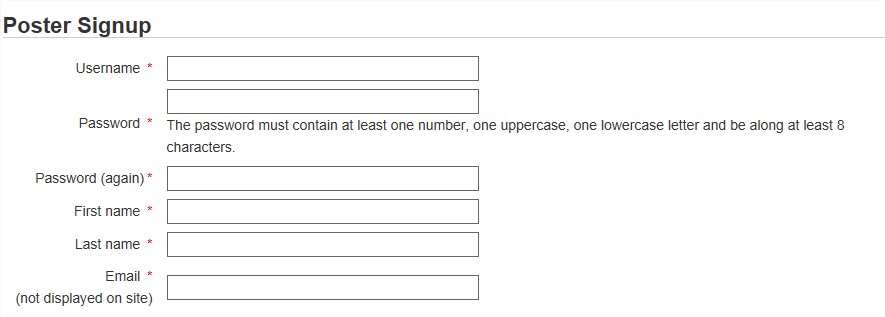
Attention :
- The zones followed by a * are mandatory
- Your password must contain at least 8 caracters and one capital
- The section ''Additional information'' concerns your company or properties, and isn't a description of your dwellings.This is pertinent informations for example for an administrator: « Administrator recognised in the field since 1990,… ».
- It's important to fill in the ''Verification code'' written on your screen:
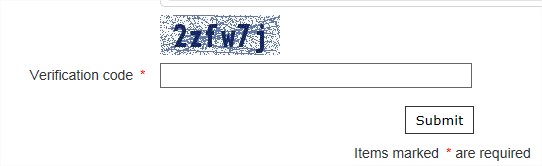
-
An e-mail will then be sent to the email adress you inscribed on the form. The e-mail will contain a link to validate your e-mail adress and will activate your account.
If you don't click on the given link and validate your e-mail adress, you will not be able to post listings
-
As soon as you will have clicked on the link, you will be redirected to the « SeecliQ.com » website and you will be connected.
2 - Now, Post a listing:
-
Click in the menu on Post a listing

-
This page will appear and you will have several choices to choose from:
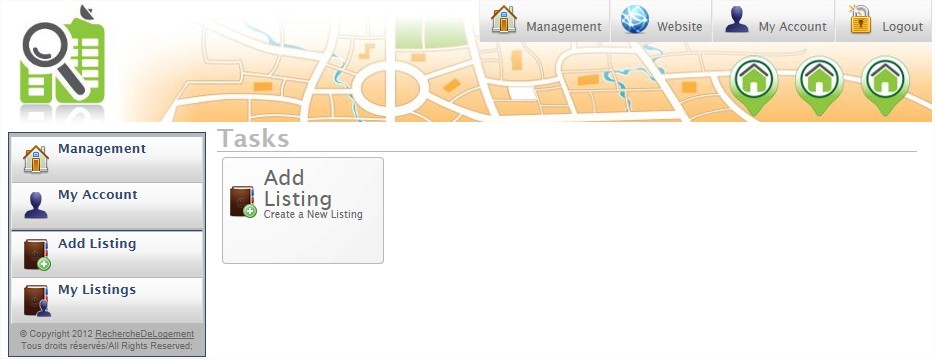
- Management : To add or edit your existing listings or update your profile
- Website : to return to the main site SeecliQ.com
- My Account : to modify your informations.
- Logout : to close your session.
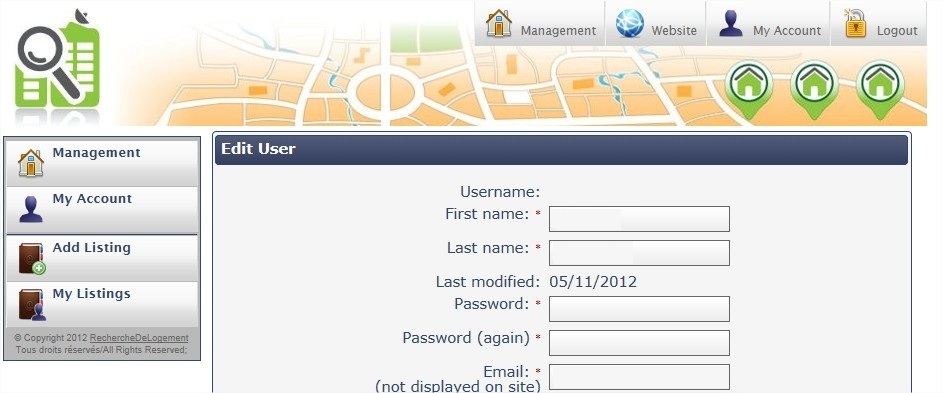
-
To add a new listing, click on Add listing
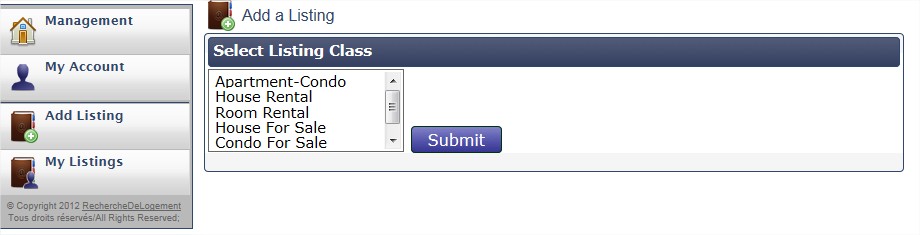
- You must then choose a listing class and click on Submit
-
Complete all the necessary fields related to the listing and click on Submit
Attention :
The details of your listing must be inscribed in the Full description section.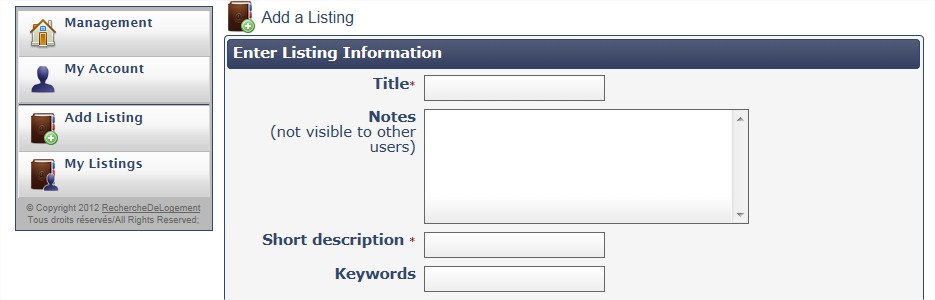
- Your listing has now been completed. You can upload images of the dwelling or property.
-
To edit your listing or add images, you can go to the My Listings tab or once the listing has been created you can click on you may now edit your listing.
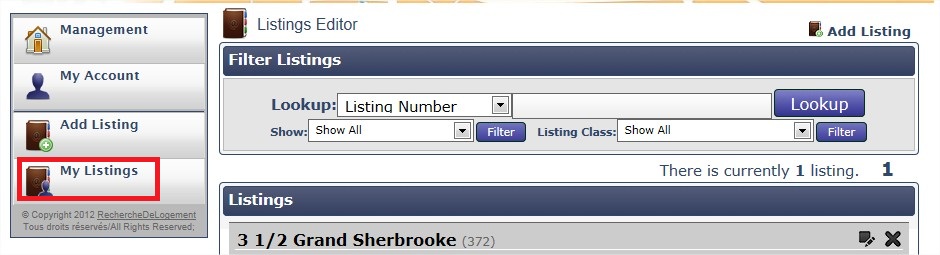
-
You may now add pictures by clicking on Images.
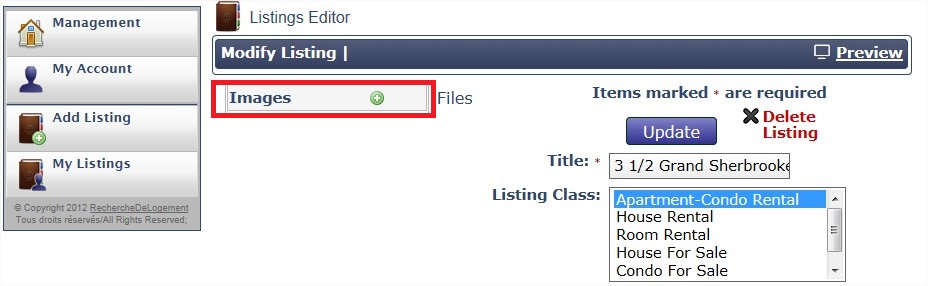
-
Choose the image or images to add to your listing by clicking Browse.... You can upload several images at once, one per line. Then click on Upload picture(s), and finally Update in order to update the listing.
Attention :
if your images are too voluminous, you must shrink them before uploading.
-
A thumbnail of your images will then open up and you will be able to inscribe a title and a short description of the photos.
We recommend that you complete these fields, this helps the ranking of your ad, ie there will be more people who can find your listing.
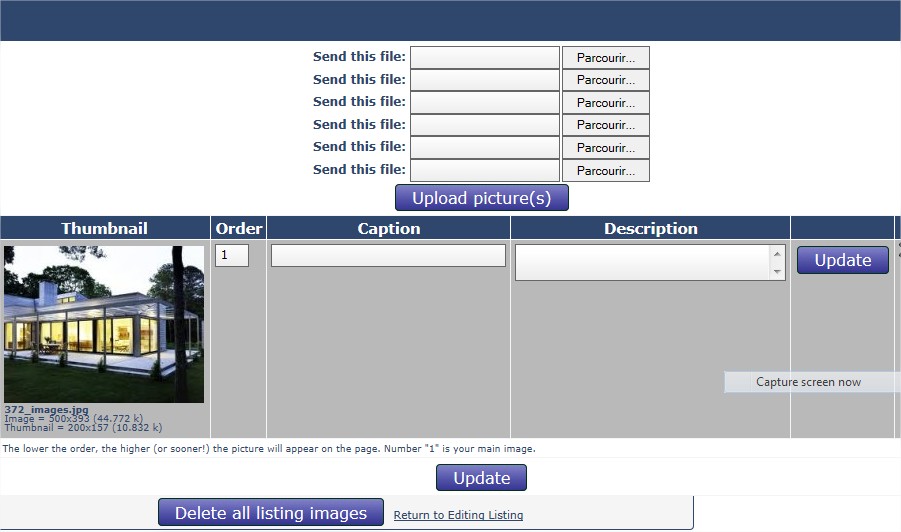
- When the caption and/or description are complete, click on Update.
-
You may now click on Return to Editing Listing.

-
You may visualize your listing as it will appear on the website SeecliQ.com and will be viewed by thousands of visitors by clicking on Preview.
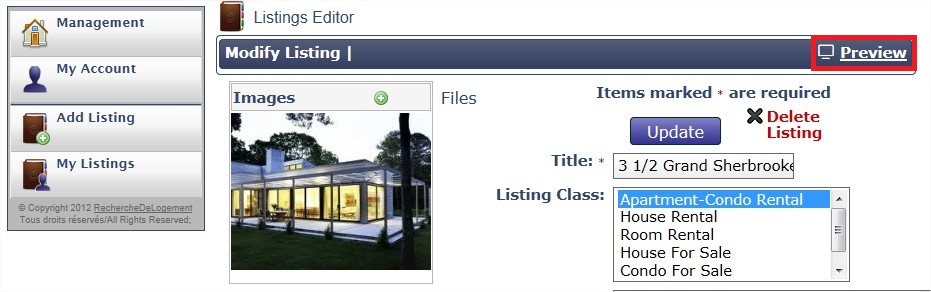
- If you have one or more listings to post, repeat all of the steps starting from point 3 for each listing.
Explorer: How to sign up and save searches?
If you are currently looking for a new home or an investment and want to save your searches and favorites on SeecliQ.com, register as an explorer for free.
1 - You must first register as an explorer
-
Begin by clicking on the button Register

-
Then click on Explorer sign up page
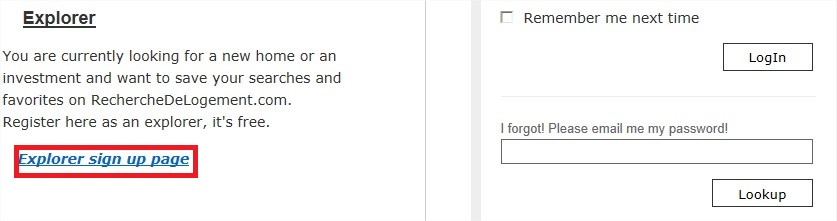
-
Once the inscription page has been opened up, you must fill out the form.
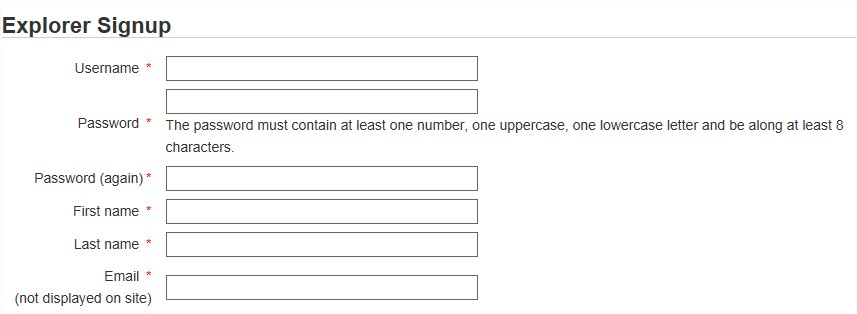
Attention :
- The zones followed by a * are mandatory
- Your password must contain at least 8 caracters and one capital
- It's important to fill in the ''Verification code'' written on your screen:
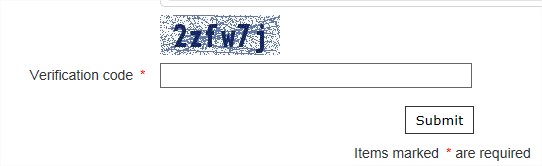
-
An e-mail will then be sent to the email adress you inscribed on the form. The e-mail will contain a link to validate your e-mail adress and will activate your account.
If you don't click on the given link and validate your e-mail adress, you will not be able to log in and save your favorites or searches.
- As soon as you will have clicked on the link, you will be redirected to the « SeecliQ.com » website and you will be connected.
2 - How to save a favorite listing ?
-
When you're in a listing and you wish to add it to your favorites, you simply have to click on the link Add to favorites to the right of the screen:
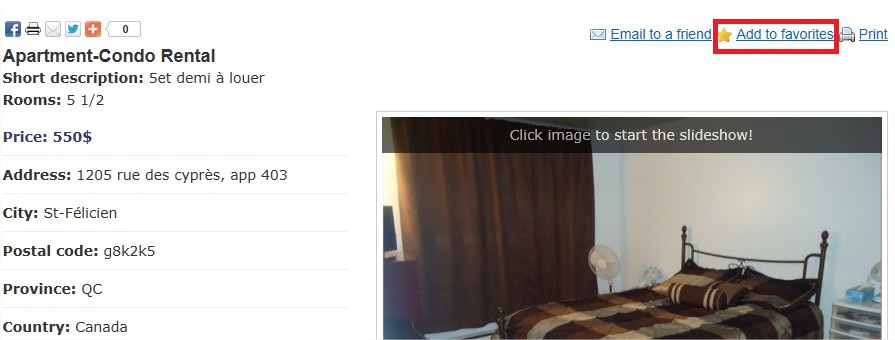
-
A confirmation message will then appear stating the listing has been added to your favorites.

-
You can then see your favorite listings at this given place on the website.

2 - How to save a search ?
By saving the research you will receive every day a message notifying you of new listings that match your saved searches
-
After performing a search, the results page will appear and a link will appear above Save this search. Click on this link.

-
You can then save the search by giving it a title and if you wish to receive a notification with new listing corresponding to your search everyday, you can choose Yes and Save at the bottom of the page.
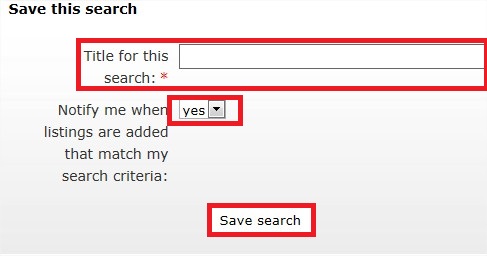
-
You can find your saved searches by clicking on the link Your saved searches.

3 - How to use the RSS feeds?
At the bottom of the page are shown three RSS feeds, they allow you to instantly receive in your RSS management software (eg Outlook or Thunderbird) all listings added, modified, or those featured added according to the feeds you select. You can subscribe to the RSS feed you want, but these are not filtered as saved searches.
-
The principle of RSS subscription depends on the application, but it must begin by clicking on the desired RSS feed link. Then a message should appear asking you which application you want to open the link.

4 - How to track new listings on Facebook orTwitter ?
Every listing posted on SeecliQ.com is broadcasted on Facebook and Twitter
- If you are on Twitter, you can access the SeecliQ.com Twitter feed and click on Follow.
- If you are on Facebook, you can access the SeecliQ.com Facebook page and click on I like.
Featured Listings
3 1/2, Montreal
3 1/2 Duplex Chauffe et entrer lav/sech. - Call For Price
Chauffe ,entree lav/sech ,Salon Chambre ouverte
4 1/2, Châteauguay
Condo 4 1/2 à louer à Châteauguay pour le 1er juin 2022 - 1.200$
condo 4 1/2 à louer Châteauguay
2 1/2, Montréal
Cozy 2 1/2 in Mile-Ex/Little Italy (1 bedroom, 1 bathroom) - 1.100$
Hey guys, I am renting out a great apartment in Mile-Ex (Little Italy), starting October 1st.
4 1/2, Sherbrooke
Appartement meublé au bord du Lac Magog au 100 rue du Lac, Sherbrooke, J1N 3M8 - 1.550$
Vivre et travailler en Estrie sur les bords du Lac Magog et près des activités extérieures et culturelles, c’est ce que vous offre cet appartement.
5 1/2, Montreal
Superbe et luxueux 5 1/2 renové en 2021 1,685/mois 514-525-4766 - 1.685$
5 1/2 3cmabres fermés, 1.5 salles de bain
Become poster
You want to advertise and publish in a few clicks your ads on our site, click here.
Contact Us
Feel free to contact us if you need more information or support.Click here for more details













